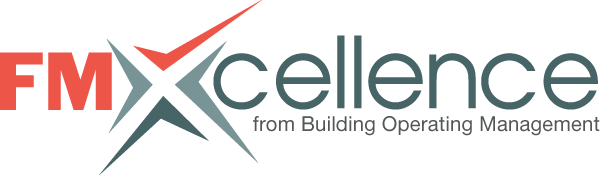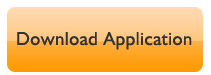How to Apply
The application form for the FMXcellence recognition program is a Fillable PDF, which provides fields in which you can answer the application questions. It is a simple process — all you have to do is follow the step-by-step instructions below. Click here to download the application form. If you have difficulty using the form, please contact edward.sullivan@tradepress.com (Please put FMXcellence in the subject line).
To submit an application using the Fillable PDF, follow these easy steps:
- Enter your answers on the form (instructions on using a Fillable PDF are below). If you prefer, you can create a separate Word document for narrative answers and paste the copy from that document into the Fillable PDF application form.
- Save the PDF application form to your desktop (instructions below).
- Assemble any other documents you wish to be part of your application: the list of key participants, the letter from a key manager (if available) and any other supporting information.
- Attach all of those documents to one or more email messages and send to edward.sullivan@tradepress.com and put FMXcellence in the subject line. There is a 20 MB limit on emails. If more than one email message is sent, please indicate how many are coming in total.
If you do not receive an acknowledgement within 24 hours, please contact edward.sullivan@tradepress.com. (Please put FMXcellence in the subject line.)
How to UseAcrobat® Fillable Forms
You must have the FREE Adobe Reader 8® or higher to take full advantage of the enabled functions such as the ability to save completed forms. Older versions of Acrobat® will continue to work, but with fewer functions. You can click on the icon to download the latest FREE version of Adobe Reader®
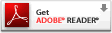
To check what version of Reader you have, open your Adobe Reader program, click on Help, then click on About Adobe Reader. A box will appear that will display your version.
To enter information in a Fillable PDF Form:
- For help you may press the F1 key while viewing a form.
An easy way to help enter information into a Fillable PDF Form is to click on the Highlight Fields button in the upper right hand corner of the menu bar of the PDF form.
- After clicking this button the Fillable Fields within the form will be highlighted in a light blue color which will allow you to enter your information within these fields. The tab key moves the cursor to the next field and the space bar is used to enter an X into check boxes.
- After entering the information you can either save, print or reset the form.
Once you have the desired location for storing the form click the Save button and this will save the form along with the information entered on the form.
If you are unable to use the Fillable PDF, or have any other problems, please contact edward.sullivan@tradepress.com (Please put FMXcellence in the subject line).